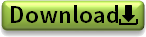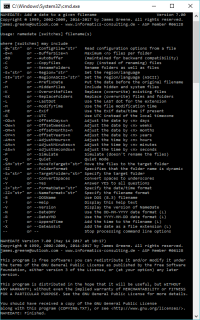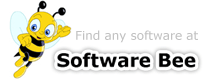Overview
Download
Downloading NameDate
-
Download namedate7-11.zip and store it into a temporary directory, e.g. C:\TEMP
 NameDate
Download Germany (
NameDate
Download Germany ( )
)
 NameDate
Download Switzerland (
NameDate
Download Switzerland ( )
)Version 7.11
11. February 201987 KB Freeware
US$ 0.00
- ZIP archives can be opened with the Windows Explorer, no additional software is required. Double-click on the namedate7-11.zip to view the archive contents. These can be copied to any folder on your machine.
Register
No Registration
NameDate is free software, distributed under GNU General Public License, Version 3.
NameDate Version 7.11 (Rename files with a date and timestamp)
Copyright © 1999, 2002-2007, 2009, 2014, 2015, 2016, 2017, 2019, James Greene
This program is free software; you can redistribute it and/or modify it under the terms of the GNU General Public License as published by the Free Software Foundation; either version 3 of the License, or (at your option) any later version.
This program is distributed in the hope that it will be useful, but WITHOUT ANY WARRANTY; without even the implied warranty of MERCHANTABILITY or FITNESS FOR A PARTICULAR PURPOSE. See the GNU General Public License for more details.
You should have received a copy of the GNU General Public License along with this program. If not, see http://www.gnu.org/licenses.
If you would like to make a donation to the author as a token of your appreciation for this fine piece of free software, please contact
Screen Shots
Screen Shots
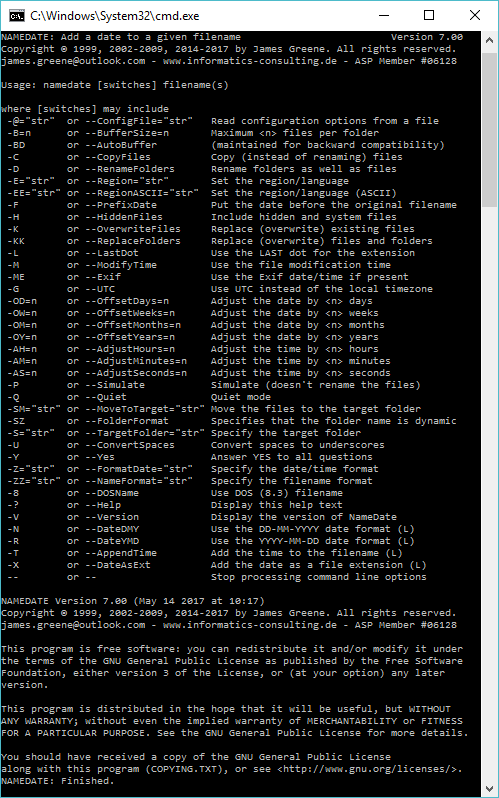
|
For more information about the full range of features, Download NameDate and try it out. If you like what you see, please ! Thank you! |
Documentation
Documentation / Using NameDate
|
Usage: NAMEDATE [switches] filename.ext where switches may be
and where filename.ext is the name of an existing file. The filename.ext may contain a drive letter, a directory name and wildcards, so it's possible to rename all of the files in a given directory. |
"format" characters used by the -Z (--FormatDate) and -ZZ (--NameFormat) options. These also apply when using the -SZ (--FolderFormat) option.
(New in Version 7.1x) If you enclose part of the filename in square brackets,
those characters will be taken literally and not subject to replacement. E.g. "language" options used by the -E (--Region) and -EE (--RegionASCII) options -E (--Region) specifies the language to use when using -Z (--FormatDate) or -ZZ (--NameFormat) with the a, A, b, and B keys. -E (--Region) specifies that the conversion will use ANSI characters (Windows character set), while -EE (--RegionASCII) specifies that the conversion should use ASCII (DOS) characters. See the examples below for more clarity. For a complete list of languages, please see MSDN Language Reference | ||||||||||||||||||||||||||||||||||||||||||||||||||||||||||||||||||||||||||||||||||||||||||||||||||||||||||||||||||||||||||||||||||||||||||||||||||||||||||||||||||||||||||||||||||